Okay, let's say you're trying to set up your email on a new phone, a desktop client like Outlook, or maybe a new marketing tool. You hit a screen asking for your SMTP server settings, and everything grinds to a halt. Sound familiar?
Finding these details can feel like a scavenger hunt, but it doesn't have to be. While digging through your email provider's help articles is always a good bet, sometimes you just need the answer now.
Your Instant SMTP Server Cheat Sheet
The Simple Mail Transfer Protocol (SMTP) is basically the engine that sends your emails. When you hit "send," your email client connects to this server, which then pushes your message out across the internet to its destination. It's a critical piece of the puzzle.
With email being a cornerstone of communication for a staggering 4.48 billion people in 2024—that's over 56.8% of the world's population—a reliable SMTP setup is non-negotiable. It's what ensures your messages actually get delivered. For a deeper dive into these numbers, check out EmailToolTester's detailed analysis of global email usage.
Finding Your SMTP Settings
The good news is that for most popular email services, the settings are pretty standard. The details below will work for the vast majority of personal accounts.
A heads-up: if you're using a work or school account, like one managed through Microsoft 365 or Google Workspace, your settings might be different. In that case, your best bet is to check with your IT administrator first.
A Quick Pro Tip: You'll almost always want to use Port 587. This is the modern standard for secure SMTP and uses STARTTLS encryption to protect your data. While you might still see Port 465 (which uses SSL/TLS) mentioned, 587 is the preferred and more common choice today.
To help you get connected quickly, I've put together a handy table with the SMTP settings for the big players. Just find your provider below, and you'll have the server address, port, and security info you need.
Common SMTP Server Settings for Major Email Providers
This table is your quick reference for the standard outgoing mail server settings for the most popular email services.
Email Provider | SMTP Server Address | Port | Requires SSL/TLS |
|---|---|---|---|
Gmail | `smtp.gmail.com` | 587 (TLS/STARTTLS) | Yes |
Outlook.com | `smtp.office365.com` | 587 (STARTTLS) | Yes |
Yahoo Mail | `smtp.mail.yahoo.com` | 587 (STARTTLS) or 465 (SSL) | Yes |
iCloud Mail | `smtp.mail.me.com` | 587 (STARTTLS) | Yes |
AOL Mail | `smtp.aol.com` | 587 (STARTTLS) or 465 (SSL) | Yes |
With these settings in hand, you should be able to get your email client or application configured in no time. Just copy and paste the details into the appropriate fields, and you'll be back to sending emails.
What SMTP Settings Mean for Your Email
Before you start digging through settings menus, it helps to know what you’re actually looking for. Think of your SMTP server as the dedicated digital postman for every single email you send. It’s the engine that takes your messages from your outbox to their destination, all guided by the Simple Mail Transfer Protocol (SMTP).
This protocol is basically a universal set of rules that email servers follow to send, receive, and pass along messages. If your email client—whether it’s Outlook, Apple Mail, or something else—doesn’t have the right SMTP server address, it’s like trying to mail a letter without a destination. It simply won't know where to drop off the mail for delivery.
The Core Components of Your SMTP Configuration
Every piece of your SMTP setup has a specific job. Getting these details right isn't just a technicality; it's crucial for both security and making sure your emails actually get where they're going.
- Server Address: This is the unique name of your email provider's outgoing mail server (for example, `smtp.gmail.com`). It's the exact destination your email client needs to connect to.
- Port Number: You can think of this as a specific door on that server. Today, the most common and secure choice is port 587, which uses TLS encryption to keep your data safe. You might also run into port 465, which is an older but still secure alternative.
- Encryption (SSL/TLS): This is your security guard. Enabling SSL/TLS encryption scrambles your login info and the content of your emails, making them unreadable as they travel across the internet.
Getting the configuration right isn't just about being able to send an email. It’s about ensuring every message arrives securely and reliably. These details are the bedrock of your digital communication.
Nailing down these settings is a massive step toward improving email deliverability. For a deeper dive into making sure your messages consistently land in the inbox, you can read more about improving email deliverability and other best practices.
And once you've found your settings? It’s always a good idea to confirm everything is working as it should. This handy SMTP email checker can give you that peace of mind.
Uncovering SMTP Settings in Your Webmail Account
Honestly, the most direct and reliable way to find your SMTP server details is to go straight to the source: your webmail account itself. Forget digging through confusing forums or outdated help articles. Services like Gmail and Outlook.com have these settings available, even if they’re sometimes tucked away in a corner of the settings menu.
I always recommend this method first because you're getting the information directly from the provider. There’s no risk of using the wrong port or an old server address—it’s guaranteed to be correct for your specific account.
First things first, you'll need to log into your webmail using a web browser, not a third-party email app on your phone or computer. This is key because the browser version gives you access to the full suite of account management tools where these settings live.
Once you’re in, it’s time to hunt down the right menu.
Navigating to Your Mail Settings
After logging in, keep an eye out for a gear icon or a menu simply labeled Settings. Click that, and from there, you’re looking for a section with a name like Accounts and Import, POP/IMAP, or Mail Sync.
Every provider uses slightly different terminology, but the general idea is to find the area that deals with connecting external email clients.
For instance, in Gmail, the path is `Settings` > `See all settings` > `POP/IMAP`. Once you get there, Gmail lays out all the outgoing mail server (SMTP) details you need, plain and simple.
Here's the thing to remember: email providers want you to connect their service to other apps. They make these settings available on purpose. So, if you know where to look, the information is almost always there.
Once you have these details, you can use them to configure your application, which then tests the connection.
This whole process is about enabling that handshake between your app and the email server. If you want to dive deeper into making sure the connection is solid, you can learn more about how to check for an SMTP server and confirm everything is working correctly.
Common Paths to Find Your Settings
While every webmail interface has its own quirks, the trail to your SMTP settings is usually pretty similar. A good shortcut I've used is to just search for "IMAP" or "POP" in your webmail's own help or search bar—it often takes you right to the correct settings page.
Here are the most common paths for major providers:
- For Gmail: The tried-and-true path is `Settings` > `See all settings` > `POP/IMAP`.
- For Outlook.com: You'll typically find it under `Settings` > `View all Outlook settings` > `Mail` > `Sync email`.
By following these breadcrumbs within your own account, you take all the guesswork out of the equation. You get accurate, up-to-date information that’s specific to your account, which is by far the best way to get the job done.
Find Your SMTP Details in Your Desktop Email Client

If you're already using a desktop email application like Microsoft Outlook, Apple Mail, or Mozilla Thunderbird, you're in luck. Your SMTP settings are already tucked away neatly right on your computer.
This is a huge shortcut. Instead of hunting around online for server names and port numbers, you can just pull the information from a setup you already know works. It’s my go-to method when I'm setting up my email on a new phone or helping a colleague get their account configured. You’re essentially just copying a proven configuration, which saves a ton of time and cuts out all the guesswork.
So, where do you find this info? You need to dig into the account management area within your email client. While the exact clicks differ slightly from one app to the next, your destination is always the same: the settings for your outgoing mail server.
Navigating to the Server Settings
In most desktop clients, you’ll want to look for a top-level menu item like "File," "Tools," or even the application’s name (like in Apple Mail). From there, your next click will be something along the lines of "Account Settings" or "Preferences."
Once inside, you should see a list of the email accounts you’ve added. Just pick the one you need the SMTP details for and find the option to edit or manage its server settings.
Here's a quick cheat sheet for the most common clients:
- Microsoft Outlook: Go to `File` > `Account Settings` > `Account Settings`. Double-click your email account and look for the outgoing mail server (SMTP) field.
- Apple Mail: Head to `Mail` > `Preferences` (or `Settings` on newer macOS versions) > `Accounts`. Choose your account, then click the `Server Settings` tab.
- Mozilla Thunderbird: Click the "hamburger" menu (☰) and go to `Account Settings`. On the left side, you'll find an `Outgoing Server (SMTP)` section.
By pulling the settings directly from a client that’s already sending emails successfully, you're guaranteed to get the right server address, port, and encryption method your provider wants. It’s the single most reliable way to duplicate a working connection.
This approach is all about accuracy. It ensures you get back up and running on your new device or application quickly, using credentials you know are correct.
Go Straight to the Source: Your Provider's Official Documentation
When you're trying to nail down your SMTP settings and nothing seems to be working, the best move is often the most direct one: head straight to your email provider's official help center. Think of it as the original instruction manual for your email account. This is the only way to be 100% certain you’re getting the most accurate, up-to-date, and secure information, straight from the people who actually run the servers.
To find what you need quickly, you'll want to be specific with your search. Instead of just typing "SMTP settings," try something more targeted like "Yahoo Mail SMTP settings" or "Microsoft 365 IMAP configuration." This little trick helps you cut through the noise of user forums and unofficial guides, landing you right on the official support pages. These are the pages that get updated first, so you know you're getting the right server name, port, and security protocols.
Why Official Docs Are Your Best Friend
The information you find in these help centers is curated and maintained by the providers themselves. This means it’s always aligned with their latest security standards and best practices, which is a huge deal for reliable sending. Getting your settings right is fundamental for improving email deliverability and making sure your messages actually land where they're supposed to.
Key Takeaway: Always make your provider's documentation your first stop. It completely removes the guesswork and shields you from using outdated or insecure settings that could put your account at risk or lead to frustrating delivery failures.
Remember, these SMTP servers are the unsung heroes behind critical transactional emails—things like password resets, shipping notifications, and order confirmations. Their reliability is non-negotiable. With global daily email volume expected to jump from 376.4 billion in 2025 to over 408 billion by 2027, our dependence on this infrastructure is only growing. You can check out more on these trends from the folks at SMTP2GO. By sticking to the official documentation, you’re ensuring your setup is ready for that kind of volume.
Answers to Your Common SMTP Questions
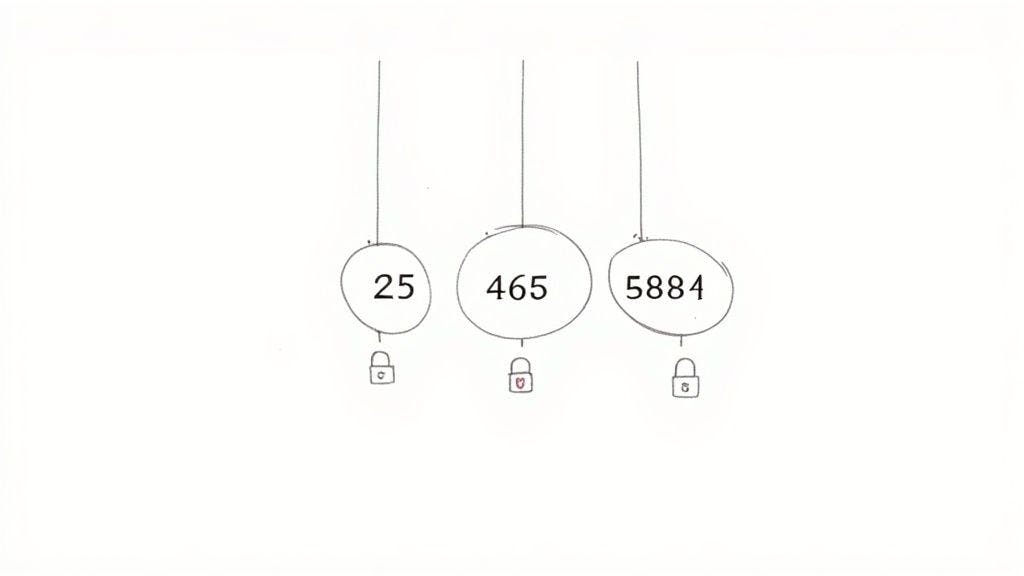
Even with the right settings on hand, email can be a bit stubborn. We've all been there: staring at an error message even though you know you entered everything perfectly. It happens. The good news is that the fix is usually simple once you know what you're looking for.
This part of the guide tackles some of the most common questions and roadblocks people hit with their SMTP setups. Let's clear up the confusion so you can get your email flowing smoothly.
What Is the Difference Between Ports 587, 465, and 25?
Think of SMTP ports as different doors for sending your email out. Each one was built for a specific purpose, and picking the right one is absolutely critical for keeping your emails secure and ensuring they actually land in the inbox.
Here’s the breakdown:
- Port 587: This is the one you should always try first. It’s the modern, recommended standard for sending email from a client (like Outlook or your phone). It uses STARTTLS, an opportunistic encryption method that secures the connection.
- Port 465: An older, but still common, port for SMTP over SSL (SMTPS). The main difference is that it creates a secure, encrypted connection right from the start. While it works, Port 587 has become the preferred industry standard.
- Port 25: This is the original, old-school port used for server-to-server communication. It’s unencrypted, and you should almost never use it for your email client. Most internet service providers (ISPs) block it to prevent spam bots from taking over.
The bottom line? Always start with Port 587. It gives you the best mix of modern security and wide compatibility. Only use Port 465 if your provider explicitly tells you to.
Can I Use a Gmail SMTP Server for My Custom Domain?
Yes, you absolutely can! This is a really popular and clever move for small businesses, freelancers, or anyone who wants a professional email address without the hassle of managing their own mail server.
You can set up your custom domain email (like `[email protected]`) to send mail through Gmail's powerful and reliable SMTP servers. This is done using the "Send mail as" feature right inside your Gmail settings.
The huge upside is that you get to send emails from your branded, professional address while leveraging Gmail’s fantastic deliverability, top-tier spam filtering, and the interface you already know. It’s the best of both worlds, really.
Why Am I Getting an Authentication Error with Correct Settings?
This is easily the most frustrating part of setting up a new email client. You've double- and triple-checked the server, port, username, and password. Everything is correct, yet you keep getting slapped with an "Authentication Failed" error.
Nine times out of ten, the culprit is two-factor authentication (2FA).
If you have 2FA enabled on your account (and for security, you definitely should), your regular account password will not work in most third-party email apps like Outlook, Thunderbird, or mobile mail clients.
Instead, you need to generate a special app password.
You'll have to log in to your email provider's website, go to the security settings, and find the option to create a unique password specifically for the application you're setting up. This app-specific password is a long, one-time-use code that lets the app log in securely without needing the 2FA code.
---
Ready to stop worrying about email deliverability? VerifyRight offers a powerful, developer-focused platform to ensure your email lists are clean and your messages reach the inbox. With our real-time API and bulk verification tools, you can detect invalid addresses, reduce bounce rates, and protect your sender reputation. Get started for free today at VerifyRight.

